1. Enter your email and choose Sign Up at https://account.ninjatrader.com/register *
(*please make sure you do NOT have any AD blockers/Pop-Up blockers on. Try different browsers if you are still having issues)
2. A screen asking you to confirm your email address will appear
3. Check your email for the confirmation request and select "Confirm Email Address"
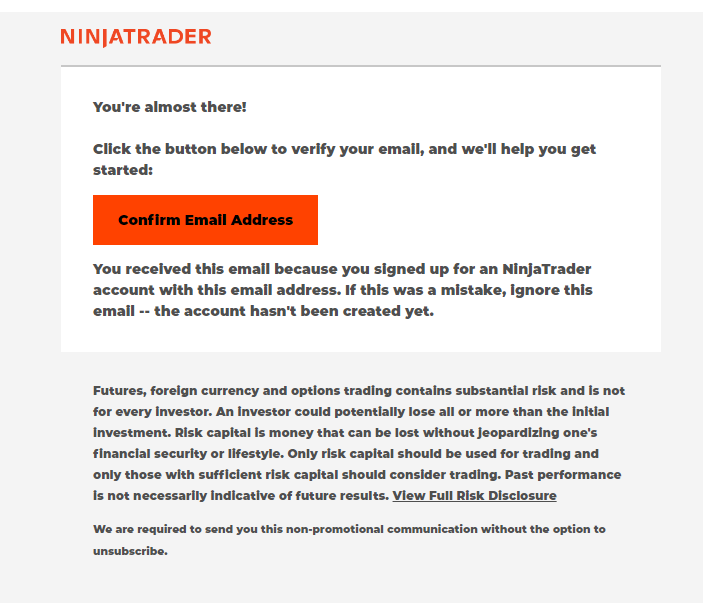
4. Create a Username and Password. Read the required documents and agree, if applicable. Click "Create User".
5. You'll then be directed to the trading mode page. Open the Additional Options menu by clicking on it and download the Latest Version of Ninjatrader
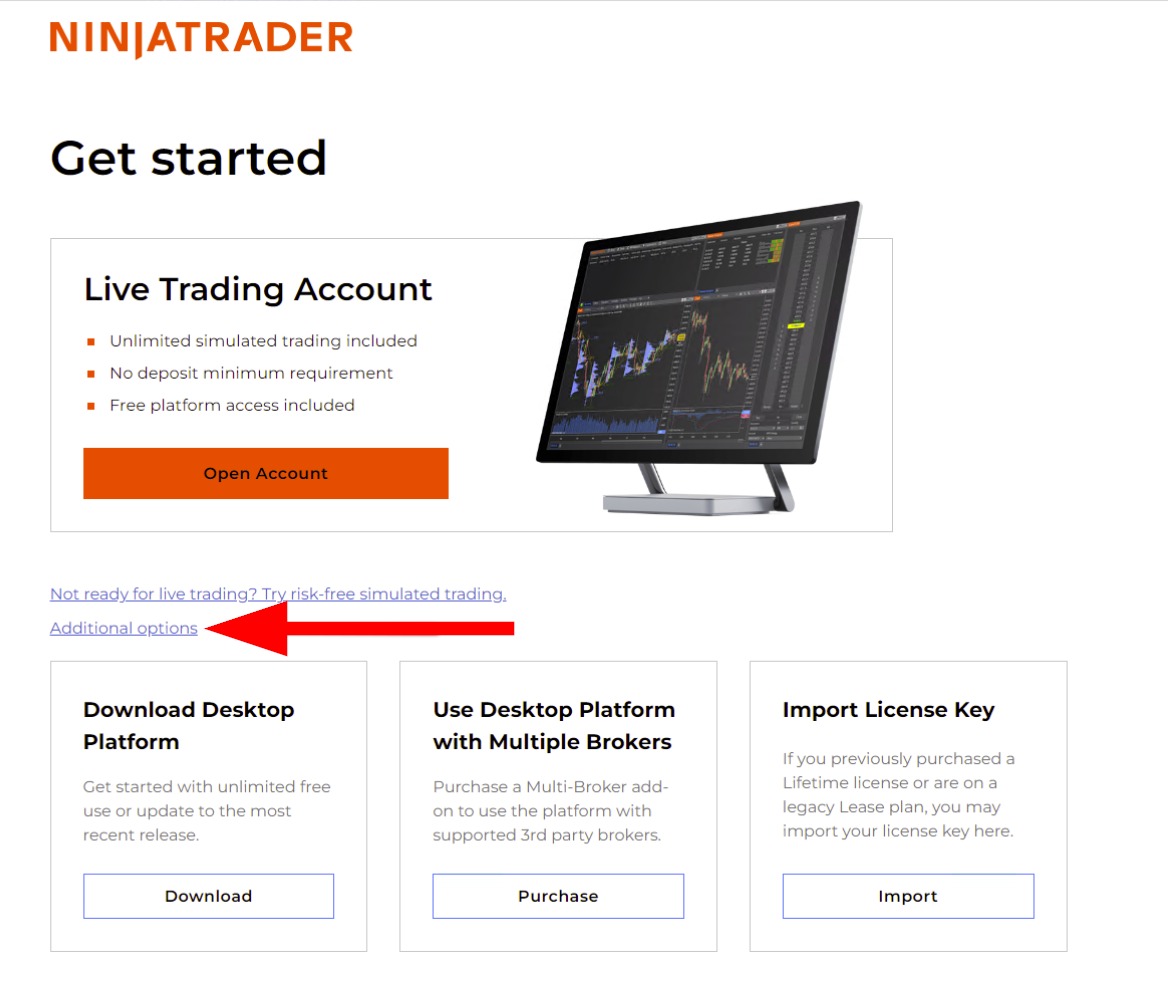
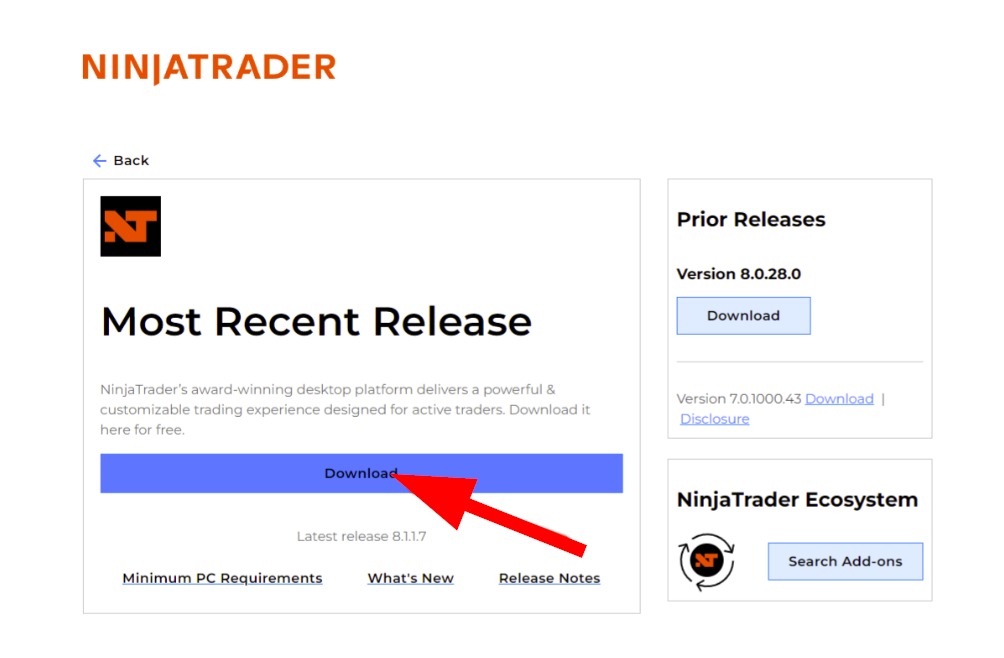
NOTE: Make SURE there are no spaces in your username and password, including before and after.
There will be a number of disclaimers and agreements that will need to be signed the first time you login.
Fill out your information and sign the document(s), if applicable.
>>>> Select NON PROFESSIONAL <<<<
YOU WILL BE CHARGED OVER $400 DOLLARS/MONTH FOR DATA IF YOU ARE A PROFESSIONAL TRADER
6. Open NinjaTrader on your desktop and input your NinjaTrader Username and Password you just created, then click Log In.
7. Enable Multi-Provider Mode under Tools -> Options -> General. When enabled, you will have the ability to configure and connect to other providers. Hit Apply and OK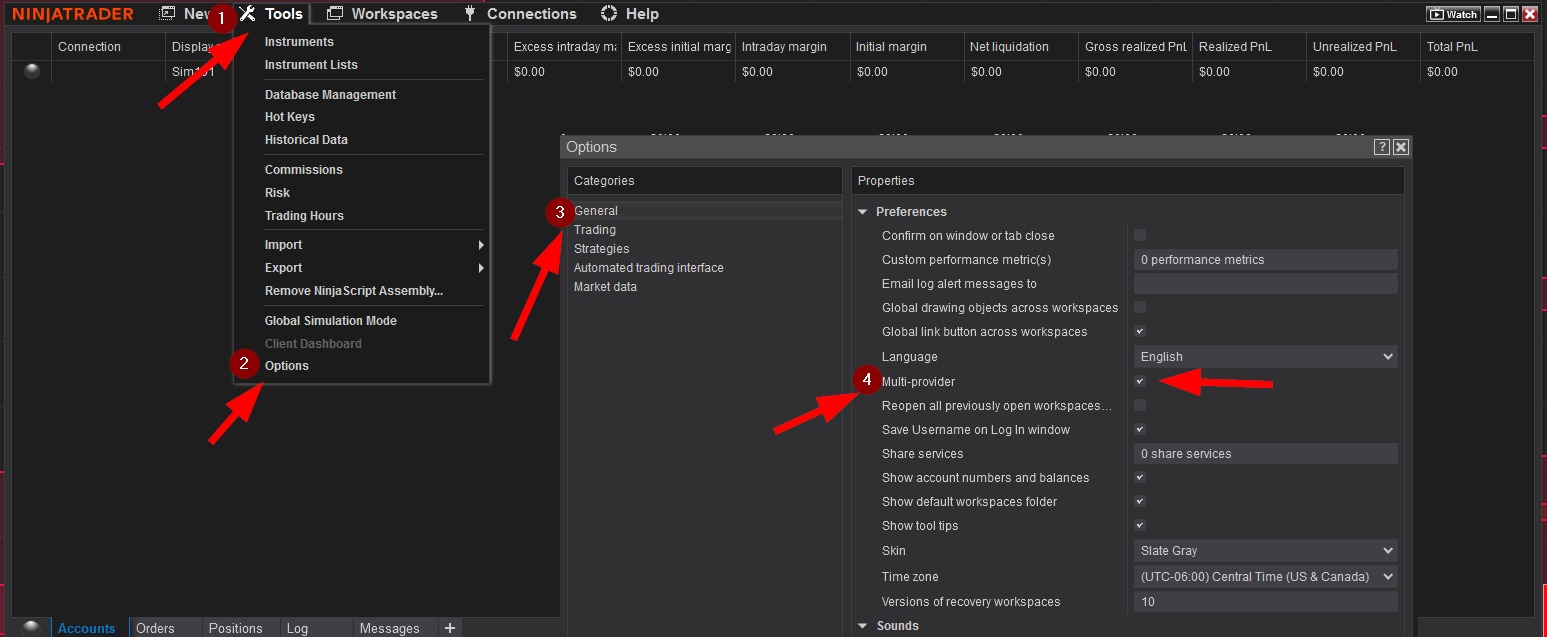
8. Set up your connection(s)
Click on Connections - configure
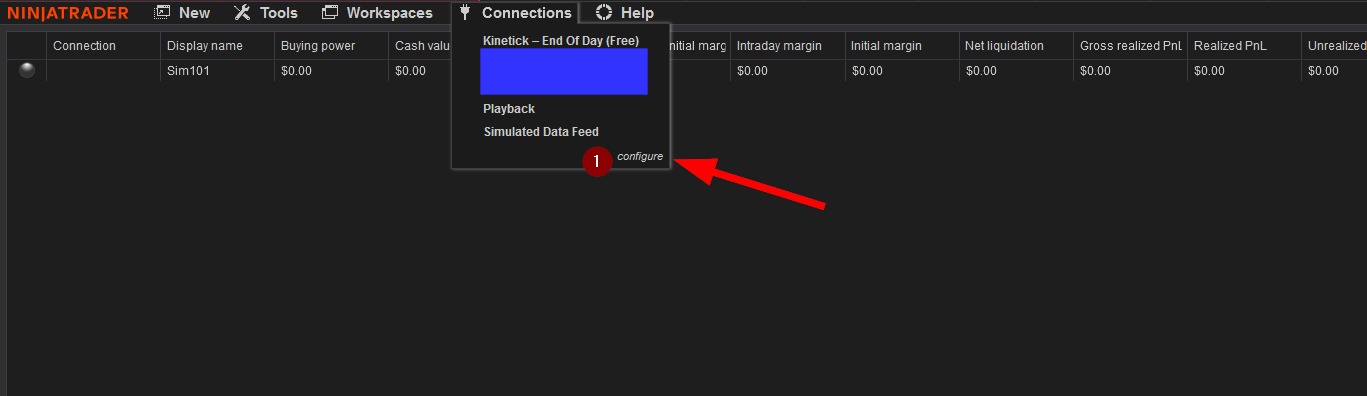
For your Rithmic connection copy and paste the username and password provided by Leeloo.
Specific to the image above:
- Double click on "Rithmic for NinjaTrader Brokerage" under Available
- "My Rithmic for NinjaTrader Brokerage" will appear under Configure
- Your "Connection name" can be anything you choose
- Check here to allow the connection to be active on start up
- Enter the username provided by Leeloo
- Enter the password provided by Leeloo
- Under "System" click the drop down menu
- Select "Rithmic Paper Trading (Chicago)"
Connect to My NinjaTrader first, then to Rithmic
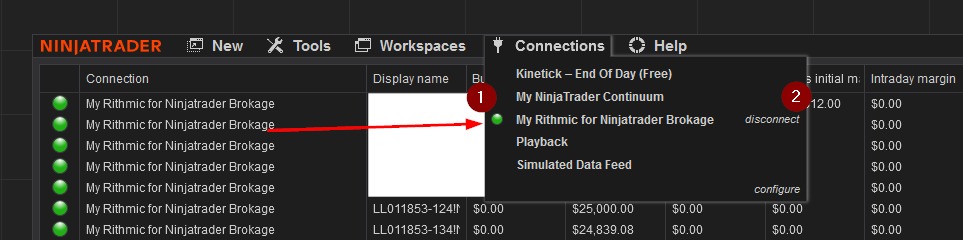
Specific to the image above:
- The colored circle next to "My Rithmic for NinjaTrader Brokerage"
- A green light represents all is in good order
- A red light represents a disconnection
- A yellow lights represents an error
- Click "disconnect" to disconnect the connection