STEP ONE - Download and login
- Once you have received your login Credentials , you must first agree to and sign the Rithmic documents. You will NOT be able to connect to your trading platform (i.e. Ninjatrader) until doing so.
- A window will pop up the first time you log into RTrader Pro, where you will click to open two documents and accept the terms. This is explained in STEP TWO.
Rithmic Documents...
- Most traders choose NON PROFESSIONAL.
- PROFESSIONAL TRADERS pay an additional per month fee
- CHOOSE CORRECTLY
- Download and install R | Trader Pro : CLICK HERE TO DOWNLOAD Use our (Leeloo™) version of RTrader Pro only please. It includes our template, needs to be RTrader Pro, and equal to or greater version than 16.34.0 (as of April 2021). Example- 16.4.0 is greater than 16.34.0.
- By default you are provided Level 1 data. If you wish to see the full depth of market on the RTrader DOM, or use platforms such as Jigsaw or Bookmap that require Level 2 data, CLICK HERE for purchase info.
- By default you are allowed a max of 1 Rithmic connection. To create a connection to more than one platform simultaneously, follow the linked info in option #3 below.
THERE ARE THREE CONNECTION SCENARIOS
1. You only plan to use RTrader Pro to trade and no other platform. Connect as follows:
- Login carefully. Be sure you are using the credentials sent to you in a 'Welcome to Leeloo™' email. It contains your Rithmic User ID and password you use to connect to RTrader Pro and your trading platform. ( Rithmic User ID begins with 'LL' . Example- LL001755) It is NOT the username and PW you personally created upon LeelooTrading.com registration.
- Note. Your Rithmic User ID will contain Zeros, not the letter "O." If you copy and paste your password, be CAREFUL not to copy a space before or after the password.
- If you hover your mouse over the right side of the password entry box, you will see an eye symbol. Click on it and it will reveal if you entered the password correctly.
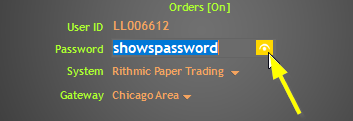
- Make sure when you log in, for 'System', select ' Rithmic Paper Trading '. NOT 'Rithmic 01'
- Choose 'Chicago Area'. If you notice a bad connection you can try a Gateway closer to your location but Chicago should be fine.
- Market Data should show Green. (If Gray, left click once on the word to turn on)
- Use all the same settings and entry on the bottom half as the top
- Remember Me will save your Rithmic User ID and password, but make sure it’s correct before clicking to turn on (yellow)
- Click the Green Arrow on bottom right corner to LOG IN
- Skip to STEP TWO (Accept Rithmic Agreements)
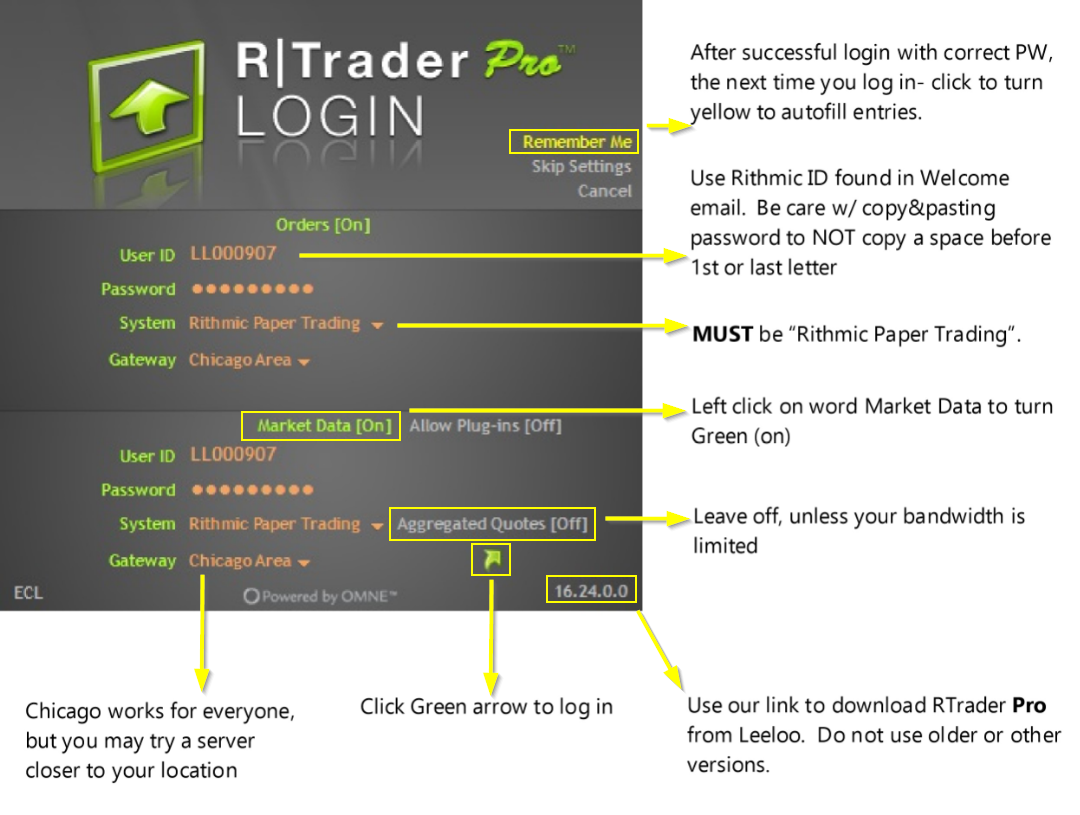
2. You trade on another platform (i.e. Ninja8), and never with RTrader Pro.
Note- Only RTrader Pro displays your
Rising Trailing Drawdown value. Even if you trade on another platform, you will need to either keep RTrader Pro open, or check it often to view your Auto Liquidate Threshold Value / Drawdown. Though you are connected to another platform, you CAN connect to RTrader Pro with the
Market Data turned off and still view your Dashboard, check
Performance, and
force close positions.
- Follow the instructions in the First Option above, however make sure ‘Market Data’ is turned off. If it is on, or green colored, Left click once with your mouse on the word, and it will turn Gray, and the bottom half of the Login window will be grayed out as well.
- Even using RTrader Pro with Market Data turned off, you can still use it to force close positions if your trading platform crashes. Click the ‘POSITIONS’ icon and the pink X next to your open positions.
3. You want to connect and trade on more than one platform at the same time.
- Click Here for info on using the free Plug-in mode to connect to multiple platforms.
STEP TWO - accept Rithmic agreements
- The first screen you will see upon your first successful login to RTrader Pro .. are the Rithmic Agreements
- You need to click on both titles and agree to the statements.
- You will be choosing to register as a 'Professional or Non-Professional' . Professional traders pay for their own data (and that data is at a rate PER exchange - it is NOT all-inclusive).
- IMPORTANT - Contact Leeloo™ prior to selecting Professional as most everyone will choose Non-Professional.
- After completing both agreements the Status notes will appear in Green
- Close the Agreements and the RTrader Pro Platform should open automatically. Click the 'Leeloo™ Trader Dashboard' icon in the Launch pad on the left side of the Platform. Make sure your correct Leeloo™ Account information appears in the Dashboard.
- Download and load these ideal Leeloo™ Display settings CLICK HERE TO DOWNLOAD RMS FILE
- If your window display ever gets messed up you can restore it back to the 4 panel layout by ‘Retrieving Settings’ from the File Menu
STEP THREE - Download and connect to your trading platform
- You will not be able to connect to your trading platform until you have agreed to the Rithmic documents and verified your account in RTrader Pro.
- Download your trading platform of choice. You may use any platform that connects with Rithmic Data. They include:
- Ninjatrader 8, VolFix, Jigsaw, Sierra Charts (until 2021), ATAS, Rithmic Pro, Multicharts, Trade Navigator, MotiveWave, Bookmap X-Ray, Investor / RT (Linnsoft), Finamark (web based) and more.
Unaggregated Quotes are best for automated trading programs colocated close to the exchange. For display programs we recommend using our aggregated quotes feeds which will reduce the number of updates per second.
Rithmic Updates
Please make note that Rithmic performs software and server maintenance updates over the weekends. Therefore, if you cannot log into the account please try again at a later time. If by Sunday 18:00 EST you cannot connect .. contact Leeloo™ support.
See this note about how weekends and half day holidays can affect how your account information is displayed.
RTrader Pro will show you the CURRENT DAY trade performance report only. (no previous days)
Warning: Do NOT engage in any trading activity with money you cannot afford to lose. Day trading can be extremely risky and offers no guarantee for success. You should not fund day-trading activities with retirement savings, student loans, second mortgages, emergency funds, funds set aside for purposes such as education or home ownership, or funds required to meet your living expenses.
If you engage in day trading activities, set a budget and do not spend beyond your set budget.
Warning: Do NOT engage in any trading activity with money you cannot afford to lose. Day trading can be extremely risky and offers no guarantee for success. You should not fund day-trading activities with retirement savings, student loans, second mortgages, emergency funds, funds set aside for purposes such as education or home ownership, or funds required to meet your living expenses.
If you engage in day trading activities, set a budget and do not spend beyond your set budget.